Home HEP /
Resources /
Guidance /
Student Information Service user guide /
Change of circumstances /
Pre-liability Transfer CoC for application corrections
Version 0.1 - Last Updated: 31 Jan 2023
Change of circumstances
Pre-liability Transfer CoC for application corrections
A pre-liability CoC is a change to a student’s application before the point of liability. The point of liability is when the student becomes responsible for the repayment of a maintenance or fee loan.
You can create a CoC from the CoC worklist, the Detailed Student Information page or the Create CoC page. For undergraduate students only, you can also create CoCs in bulk by uploading an xml file. This guide will tell you how to create a CoC from the Create CoC page.
- Go to the SIS Home page and select CoC Home.
- This will open the CoC Home menu showing the CoC subareas you can see with your access level.
- Select Create CoC.
- Select Transfer from the Change of Circumstance category dropdown.
- Select the year you want to apply this CoC to from the Academic Year dropdown.
- Select Next.
- The system will ask you to enter the details of the student this CoC applies to. You can search for the SSN (student support number) to find the student’s details.
- You can add up to 20 students to the CoC by selecting the green + icon. You'll be submitting this CoC for all the students you add to the list, so you must ensure the change details apply to them all.
- Select Next. This will open the Change of Circumstance Details page where you can enter the specific details of the change.
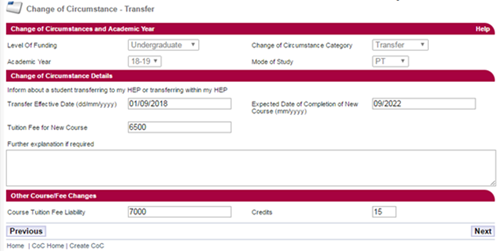
- Select the Inform about a student transferring to my HEP or transferring within my HEP radio button.
- Enter the Transfer Effective Date. For a pre-liability CoC this must be before the first day of the student’s course year start date.
- Enter the Expected Date of Completion of New Course. This is the month and year the student will complete the course they're transferring onto.
- Enter the Tuition Fee for New Course. This must be the total fee for the year (100%) as you're making a pre-liability change.
- Enter the Course Tuition Fee Liability. This is the amount the student is liable for. It must be the total for the year (100%). This field should match the Tuition Fee for New Course field unless the student is paying a proportion of their fee themselves.
- For Part-Time Maintenance Loan students only, enter a Credits value. This is the number of credits the student will be studying at your university or college in that academic year only.
- If you need to, you can include additional notes in the Further Explanation If Required field. Including notes is one of the reasons we cannot process the CoC automatically and will process it within the 20 or 30 working day service level. It is important that you only add notes when you need to tell us something that is not covered by a field on the CoC page.
- When you've entered all the details for the CoC, select Next to continue.
- This will take you to the Course Details page where you can search to find the correct course. When you've chosen the correct details select Next.
- You must now select a contact for the CoC. This will be a registered person at your university or college whom we can contact about this CoC. Use the radio buttons to select the contact, then select Next.
- This will take you to the CoC Summary page. Review the CoC details and select Submit.
Print this chapter
Was this page helpful?
Thank you for your feedback
This site is protected by reCAPTCHA and the Google
Privacy Policy and
Terms of Service apply.