Home HEP /
Resources /
Guidance /
Student Information Service user guide /
Student information /
Exporting files into Microsoft Excel
Version 1.0 - Last Updated: 08 Jul 2025
Student information
Exporting files into Microsoft Excel
SIS export files are in a text format, with each field separated (or delimited) by a character called tilde (~). This format is not the most user friendly. This chapter will tell you how to export student data into Excel to allow for easier data analysis.
The example below uses the Extended Student Information Export.
- Open a new Excel spreadsheet. Open the text export file in Notepad. The file should be in text format and open in Notepad by default. Copy all and paste the text contents into your new Excel spreadsheet in cell A1. The contents will take up one column and several rows.
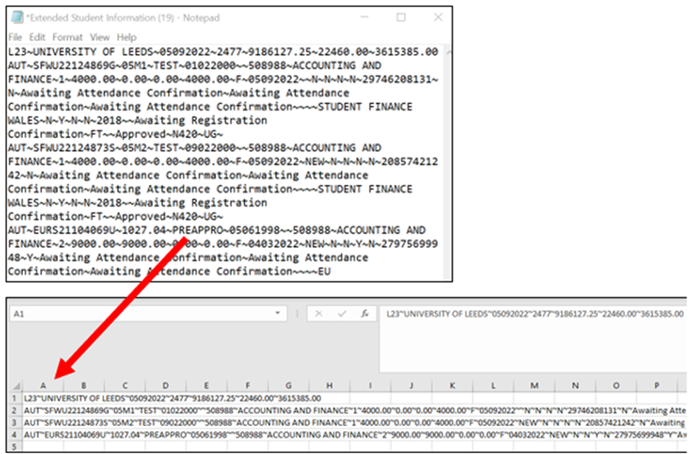
- Select the column header to select the entire column. Select the Data tab in the ribbon and then Text to columns under Data tools. This will open the Convert text to columns wizard.
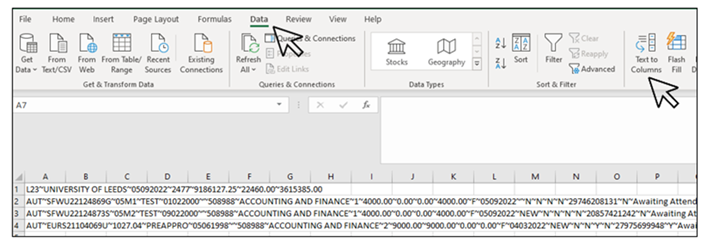
- Alternatively, you can directly import a text file into Excel. Excel can handle files whose type is Text, Comma Separated Values (CSV) or Printer Text File. Once you open Excel, select Open, then Browse. Select All files or Text files in the File open dialogue, then find and select the file you want to import. If Excel recognizes it as a delimited file, it will open the Text import wizard which is similar to the Convert text to columns wizard.
- In the wizard, select Delimited and then select Next.
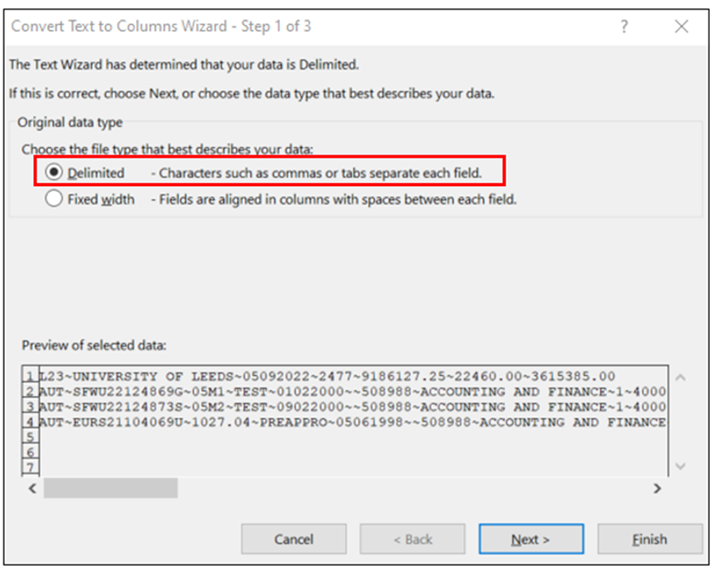
- Select the Delimiter for your file. In our example, this will be Other, with the tilde character (~) entered in the Text qualifier field. The Data preview window will give you an idea how the text contents get separated into columns. Select Next.
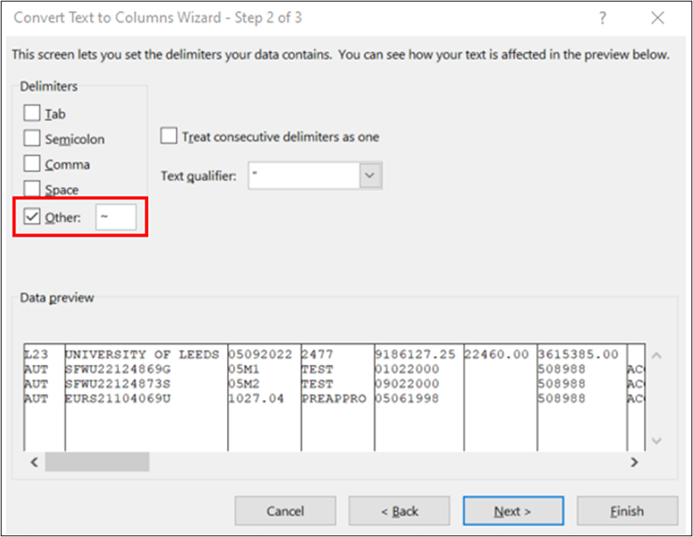
- In the final window, you get to set the data type for each column by selecting it in the preview. The default data format is General. Date and numeric values can also be handled here. You will not need to adjust the default General format.
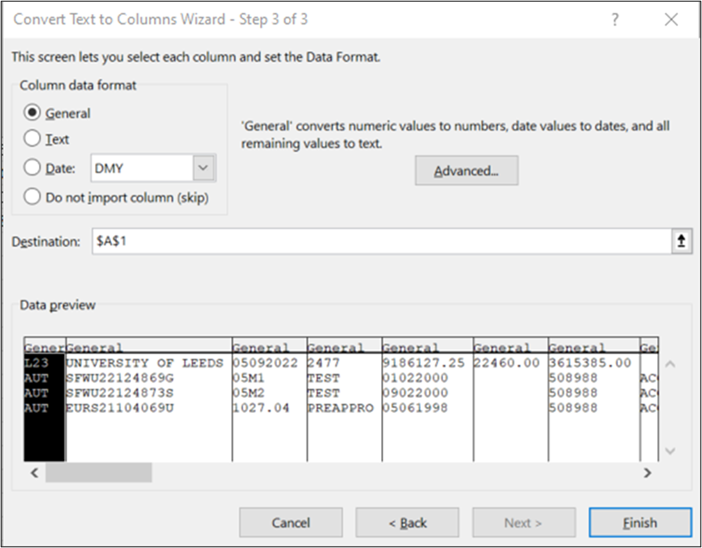
- Select Finish to exit the wizard. Your data will now be neatly arranged across columns in the spreadsheet.
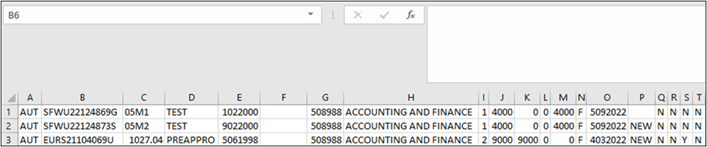
Field headings
The export files do not contain header rows. Details of the field headings are:
| Column | Data | Description | Field type (max field size) - format | Mandatory | Example values |
| 1 | HEI Code | The identifier for the college. Either an HEP UCAS code or HEP SLC Code should be supplied | Alphanumeric (4) | Yes | MANU/M20" |
| 2 | HEI Name | The full name of the HEP as help by SLC | Alphanumeric (50) | Yes | University of Leeds |
| 3 | Schedule Issue Date | the date on which the export was created | Date (8) - DDMMYYYY | Yes | 11031980 |
| 4 | Number of Records | Number of students included in the export | Numeric (5,0) | Yes | 35000 |
| 5 | Total Tuition Fee Loan Payable | Total value of tuition fee loans requested by students | Numeric (11,2) | Yes | 59365.10 |
| 6 | Total Tuition Fee Grant Payable | Total value of grant payments that will be made on behalf of students | Numeric (11,2) | Yes | 5864.50 |
| 7 | Total Tuition Fee Student Pays | Total value of payments to be made by students to the HEP in question | Numeric (11,2) | Yes | 185000.25 |
| 8 | Course Start Period | Code indicating which period the course started in | Alphabetic (3) | Yes |
Allowable Values: |
| 9 | Student Support Number | The Student Support Number Identifier | Alphanumeric (13) | Yes | ABCD09123456A |
| 10 | Surname | Student's Surname | Alphanumeric (50) | Yes | Smith |
| 11 | Forename | Student's Forename | Alphanumeric (50) | Yes | John |
| 12 | Birth Date | Student's date of birth | Date (8) - DDMMYYYY | No | 11031980 |
| 13 | UCAS Number | UCAS Student Number | Alphanumeric (9) | No | 083917150 |
| 14 | Course Code | SLC_Course Code | Alphanumeric (6) | Yes | 123456 / XX99X |
| 15 | Course Name | The name of the course being studied by the student | Alphanumeric (41) | Yes | MATHS AND PHYSICS |
| 16 | Course Year | Year of course being which the student is studying | Numeric (1) | Yes | 3 |
| 17 | Course Fee Amount | The amount total of tuition fees which will be paid to the HEP. This value will be calculated as the sum of the tuition fee for each course at the HEP in the current academic year irrespective of the course or number of courses attended at that HEP. | Numeric (5,2) | Yes | 99999.99 |
| 18 | Tuition Fee Loan | The loan amount requested by the student that will be paid towards the course tuition fee amount. From academic year 2012 onwards the exported amount, for all students except contribution cohort students, will be calculated as the sum of tuition fee loan for each course at the HEP in the current academic year irrespective of the course or number of courses attended at that HEP. | Numeric (5,2) | Yes | 99999.99 |
| 19 | Tuition Fee Grant | The amount of grant that will be paid towards the course tuition fee amount. From academic year 2012 onwards the exported amount, for all students except contribution cohort students, will be calculated as the sum of the tuition fee grant for each course at the HEP in the current academic year irrespective of the course or number of courses attended at that HEP. | Numeric (5,2) | Yes | 99999.99 |
| 20 | Tuition Fee Student | The amount of tuition fees which will ne paid directly to the HEP by the student. From academic year 2012 onwards the exported amount, for all students except contribution cohort students, will be calculated as the sum of the tuition fee student for each course at the HEP in the current academic year irrespective of the course or number of courses attended at that HEP. | Numeric (5,2) | Yes | 99999.99 |
| 21 | Student Status | Latest Support Notification Status | Alphabetic (1) | Yes | Allowable values: F P S N |
| 22 | Issue date | Date of Issue from the Support Notifications | Date (8) - DDMMYYYY | Yes | 11031980 |
| 23 | New Record | Flag to confirm whether the details relate to a newly approved support notification | Alphabetic (3) | Yes | Allowable values: New Blank |
| 24 | Revision Indicator | Flag to indicate if this is a revision of an existing record | Alphabetic (1) | Yes | Allowable values: R N |
| 25 | Bursary Student Flag | Flag to indicate whether the student has had a bursary approved by the HEP through the HE Bursaries system | Alphabetic (1) | Yes |
Allowable values: |
| 26 | Valid NINO Flag | Flag to indicate whether the student has provided SLC with a valid National Insurance number or not | Alphabetic (1) | Yes |
Allowable values: |
| 27 | Disabled Distance Learner | Flag to indicate whether the student is a disabled distance learner | Alphabetic (1) | Yes | Allowable values: Y N |
| 28 | Customer Reference Number | SLC's unique identifier for the student | Alphanumeric(30) | Yes | 12345678912 |
| 29 | Bank Details Held Indicator | Indicates whether SLC holds bank details for the student | Alphabetic (1) | Yes | Allowable values: Y N |
| 30 | Attendance Status 1 | The current attendance status of the student details for period 1 | Alphabetic (40) | Yes | Allowable values: Awaiting attendance confirmation Attendance confirmed Attendance confirmation not required Attendance saved Awaiting reassessment |
| 31 | Attendance Status 2 | The current attendance status of the student details for period 2 | Alphabetic (40) | Yes | Allowable values: Awaiting attendance confirmation Attendance confirmed Attendance confirmation not required Attendance saved Awaiting reassessment |
| 32 | Attendance Status 3 | The current attendance status of the student details for period 3 | Alphabetic (40) | Yes | Allowable values: Awaiting attendance confirmation Attendance confirmed Attendance confirmation not required Attendance saved Awaiting reassessment |
| 33 | Attendance Code 1 | The attendance code which has been confirmed by the HEP for period 1 | Alphabetic (1) | No | Allowable values: A C D F L N X S |
| 34 | Attendance Code 2 | The attendance code which has been confirmed by the HEP for period 2 | Alphabetic (1) | No | Allowable values: A C D F L N X S |
| 35 | Attendance Code 3 | The attendance code which has been confirmed by the HEP for period 3 | Alphabetic (1) | No | Allowable values: A C D F L N X S |
| 36 | Award Authority | The name of the Award Authority who is processing the students support application | Alphanumeric (100) | No | Nottingham |
| 37 | Sponsor Bursary Consent | Indicates whether all sponsors have consented to share information for bursary purposes | Alphabetic (1) | No | Allowable values: Y N |
| 38 | Student Bursary Consent | Indicates whether the student has consented to share information for Bursary purposes | Alphabetic (1) | No | Allowable values: Y N |
| 39 | Child Care Grant Indicator | Indicates whether the student has applied for a Child Care Grant | Alphabetic (1) | No | Allowable values: Y N |
| 40 | NHS Bursary Indicator | Indicates whether the student has applied for an NHS bursary | Alphabetic (1) | No | Allowable values: Y N |
| 41 | Cohort Year | The year in which a student is assessed for a period of continuous study | Numeric (4) | No | 2009 |
| 42 | Registration Confirmation Indicator | This field will either be populated with the Registration Confirmation code which the HEP has input for the student record or it will be blank | Alphanumeric (1) | No | Allowable values: Y N |
| 43 | Registration Status | The registration status of the student record | Alphabetic (40) | No | Allowable values: Awaiting registration confirmation Registered Not registered Registration confirmation not required |
| 44 | Mode of Study | Confirmation of whether the student is studying full time or part time | Alphabetic (2) | Yes | Allowable values: FT PT |
| 45 | Current year start date | The start date for the student in the current academic year. This field is only populated for 2012 cohort part time applications | DATE | No | MMYYYY |
| 46 | Application status | Literal term to represent the work stage of the student application | Alphabetic (30) | Yes | Allowable values: approved approved awaiting signature |
| 47 | UCAS Course Code | UCAS course identifier | Alphanumeric (6) | No | C102 |
| 48 | Level of Funding | Confirmation of whether the student is in receipt of Undergraduate or Postgraduate funding | Alphabetic (2) | Yes | Allowable values: UG PG |
| 49 | Credit Value | The number of credits the student is studying in the AY applicable | Numeric (4) | No | 9999 |
Print this chapter
Was this page helpful?
Thank you for your feedback
This site is protected by reCAPTCHA and the Google
Privacy Policy and
Terms of Service apply.