Version 1.0 - Last Updated: 25 Oct 2023
Creating a full-time undergraduate course
Accelerated courses
- To create an accelerated course for new students, first go to the Add Course screen and select the Start year and Funding level. Then select the Accelerated checkbox.
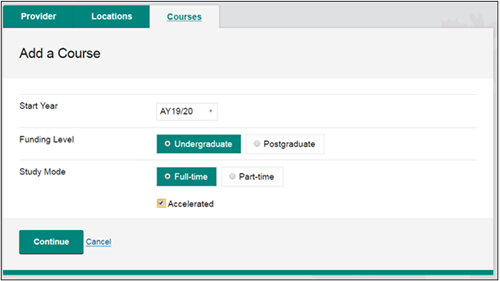
Validation on the Add Course screen ensures that the academic year you select determines what course types you can create for that year in line with policy.
Courses created in a previous academic year will automatically appear in any future academic year, ready to be saved. When you add a new course, the system will create a new SLC course code (or codes if there are several course variants). - Select Continue. This will take you to the Course Details screen. The Study Mode field here will show that you've chosen to create an accelerated degree.
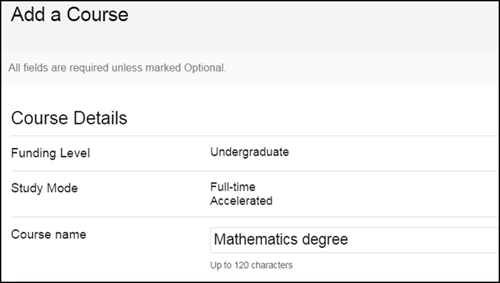
- Choose the appropriate option from the Qualification dropdown. An accelerated course can lead to one of 3 qualifications: Bachelor Degree, Bachelor Degree with Honours or Integrated Masters Degree.
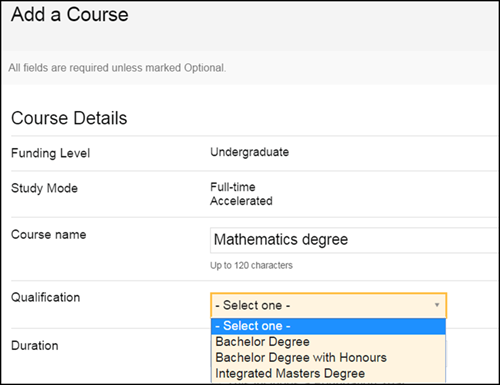
-
Select the course duration from the Duration dropdown. This has options from 1 to 7 years, according to the eligibility guidelines.
The accelerated course must be studied over the length of an equivalent standard-length course less one year. You do not need to provide a standard-length course in the same qualification and subject. In this context, an equivalent course is one that would lead to the same or equivalent academic award in the same or equivalent subject.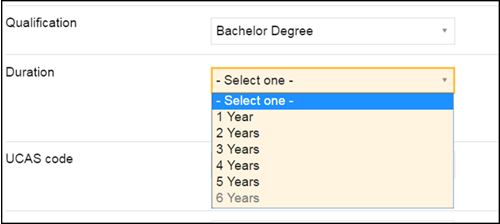
-
Add all the relevant course attributes as you would for your other courses. You cannot select the Medicine/Dentistry attribute on accelerated courses as special provisions already exist for these students. If you try to select this attribute, you'll get an error message and will not be able to save the course.
-
Enter the course fee. For an accelerated course, CMS will let you enter a fee of up to 1.2 times your provider fee cap (rounded up or down to the nearest whole £5). If you enter a fee higher than 1.2 times your fee cap, you'll get an error message and will not be able to save the course.
-
Enter your term dates. You should follow the term date guidance for full-time undergraduate courses. Long course loans are still available for accelerated courses, in addition to the standard rates of loan for living costs.
Print this section