Version 0.1 - Last Updated: 31 Jan 2023
Higher Education Short Courses
View student information
Go to the Student Information Home menu and select Short Course Applications. This will open the student information filter.
There are 2 different searches you can use here to find student information:
- application search
- course search
Application search worklist filters
You may have already entered some information into the application search to find a specific student or set of students. For example, you might have selected Awaiting Reassessment from the Current Attendance Status dropdown. There are 3 radio buttons you can use to filter the search results further.
You can also use these to quickly reach a specific data set. For example, if you want to search for all students with outstanding attendance confirmations, leave all other application search fields empty. Select the Limit results to Outstanding Attendance Confirmations radio button and then select either the Display Results or Export Results button.
The radio button options are:
Do not limit results
This does not apply any filtering to the data set.
Limit results to Outstanding Attendance Confirmations
Use this to find students whose attendance code you’ve not submitted yet.
Limit results to Outstanding CoCs/Corrections
Use this to find students for whom you’ve submitted a C or F attendance code, but not an associated Change of Circumstance or Correction.
Options available on all tabs
Clear Search and Results
This clears all fields and reverts to the initial view. If you have any search results open, these will also be removed.
Display Results
This searches all student details on the system, retrieves those that match your search criteria and displays them on screen.
Export Results
This lets you save the search results in an export file.
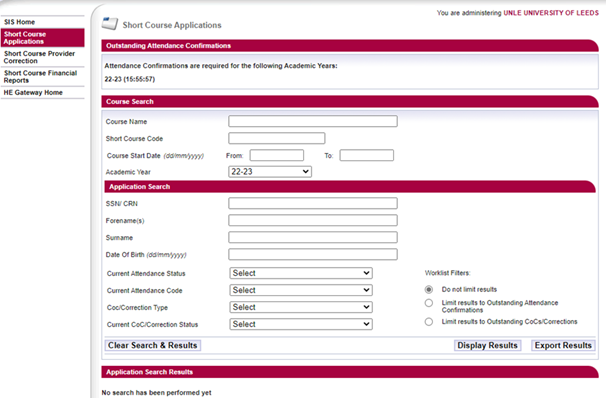
Options available under Course Search
Course Name
You can enter up to 41 characters and can use a wildcard search. For this, you must enter at least 3 characters along with the wildcard symbol (%).
Short Course Code
The unique course identifier.
Course Start Date
The date format is dd/mm/yyyy.
Academic Year
This defaults to the current academic year. You can search either by academic year or course start date, or neither, but not both.
Options available under Application Search
SSN/CRN
Student Support Number and Customer Reference Number – these are unique student identifiers.
Forename and Surname
You can use a wildcard search for these fields. For this, you must enter at least 3 characters along with the wildcard symbol (%). If you use one of these fields, you must also use the other.
Date of Birth
The format for the date of birth is dd/mm/yyyy.
Current Attendance Status
The current attendance status of the student.
Current Attendance Code
The attendance code you have saved for the student.
Current CoC/Correction Type
Use this dropdown to select the type of CoC or Correction you want to search for, such as Fee, Attendance, Course, Provider.
Current CoC/Correction Status
Use this dropdown to select the status of CoC or Correction you want to search for, such as Submitted, Completed, Sent for Manual.
Print this chapter