Version 1.0 - Last Updated: 02 May 2024
Change of Circumstance and Correction notifications
Create a Fee CoC
You should only use a Fee CoC when a student’s fee amount is wrong.
- Go to the SIS Home page and select Short Course Applications.
- Use the Course Search to bring up a list of students on the course. You can also use the Application Search to find a specific student.
- Enter your search criteria, then select Display Results.
- From the Application Search Results page select the Create button next to the relevant student. This will open the Change of Circumstance or Correction page.
- Select Fee CoC from the Change Type dropdown. The system will fill in the academic year, course details, student details, and mode of delivery. These fields will be greyed out and you cannot edit them. You can edit the fee and contact details.
- Enter the correct New Course Tuition Fee Amount. This is the full fee amount for the academic year you selected.
- Enter the correct New Course Tuition Fee Liability. This is the amount the student is liable for. For us to process the CoC automatically, the fee liability and fee amount fields must match.
- If you need to add additional information to this correction, you must select the checkbox after the line saying, ‘I need to include additional information so this CoC can be accurately processed. I understand that this will cause a delay as the CoC will need to be manually processed.’
- You must select a contact for the CoC. This will be a registered person at your university or college we can contact about the CoC if we need to.
- Once you’ve entered all the information, select Submit.
- We’ll then reassess the student. After reassessment, the student will reappear in the Application Search Results section as an Outstanding Attendance Confirmation. You’ll then need to submit an A code to confirm the adjustment, or another code if it applies to the student’s circumstances.
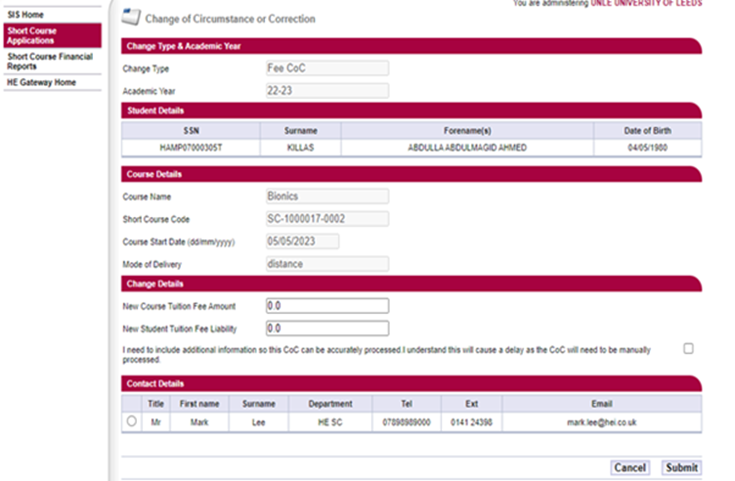
Print this section