Home HEP /
Resources /
Guidance /
Student Information Service user guide /
Higher Education Short Courses /
Change of Circumstance and Correction notifications /
Create a Deceased CoC
Version 1.0 - Last Updated: 02 May 2024
Change of Circumstance and Correction notifications
Create a Deceased CoC
Create a Deceased CoC
You should create a Deceased CoC when a student dies during their course.
- Go to the SIS Home page and select Short Course Applications.
- Use the Course Search to bring up a list of students on the course. You can also use the Application Search to find a specific student.
- Enter your search criteria, then select Display Results.
- From the Application Search Results page select the Create button next to the relevant student. This will open the Change of Circumstance or Correction
- Select Deceased from the Change Type dropdown.
- The system will automatically fill in the academic year, student details, course details, and fee details. These fields will be greyed out and you cannot edit them. You can edit the Date of Last Attendance and contact details.
- The Date of Last Attendance must be after the course start date. It should mark the point from which the student is no longer in ongoing and active engagement with the course.
- You must select a contact for the correction. This will be a registered person at your university or college we can contact about the correction if we need to.
- Once you’ve entered all the information, select Submit.
- We’ll begin the process of closing the account.
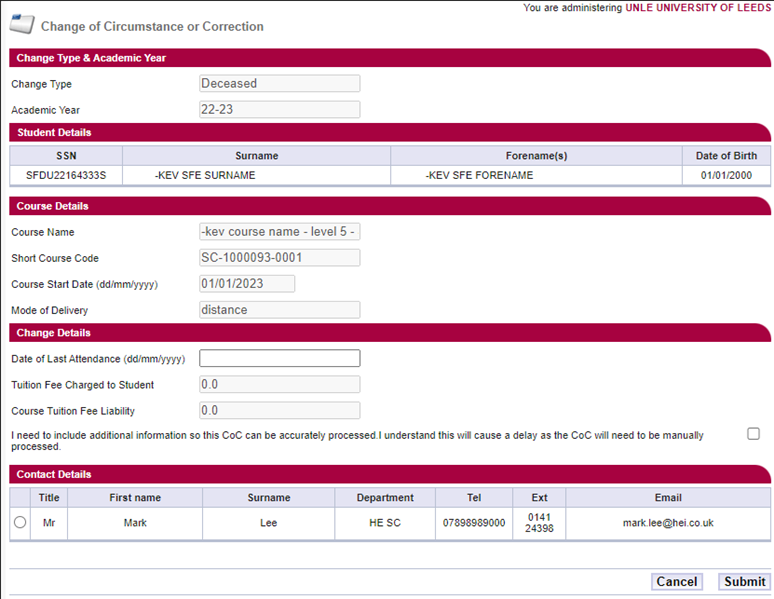
Print this section