Home HEP /
Resources /
Guidance /
Student Information Service user guide /
Higher Education Short Courses /
Change of Circumstance and Correction notifications /
Create a provider correction
Version 1.0 - Last Updated: 02 May 2024
Change of Circumstance and Correction notifications
Create a provider correction
If SIS shows the wrong university or college for a student you should use a provider correction.
- Select the Short Course Provider Correction link from the main menu.
- If the student already has an application at your university or college, you only need their Student Support Number (SSN) to find them.
- If the student has no application at your university or college, you’ll need their:
-Student Support Number (SSN)
-surname
-forename
-date of birth - Once you’ve found the student, enter the Previous Short Course Code.
- Next, enter the details of the course the student will attend. Search on the Correct Course Code or Correct Course Name to find it. If you get more than one search result, use the radio buttons to select the correct course.
- Enter the Correction Effective Date for the correct course.
- Enter the correct New Course Tuition Fee Amount. This is the full fee amount for the academic year you selected.
- Enter the correct New Course Tuition Fee Liability. This is the amount the student is liable for. For us to process the CoC automatically, the fee liability and fee amount fields must match.
- You must select a contact for the CoC. This will be a registered person at your university or college we can contact about the CoC if we need to.
- Once you’ve entered all the information, select Submit.
- We’ll then reassess the student. After reassessment, the student will reappear in the Application Search Results section as an Outstanding Attendance Confirmations . You’ll then need to submit an A code to confirm the adjustment, or another code if it applies to the student’s circumstances.
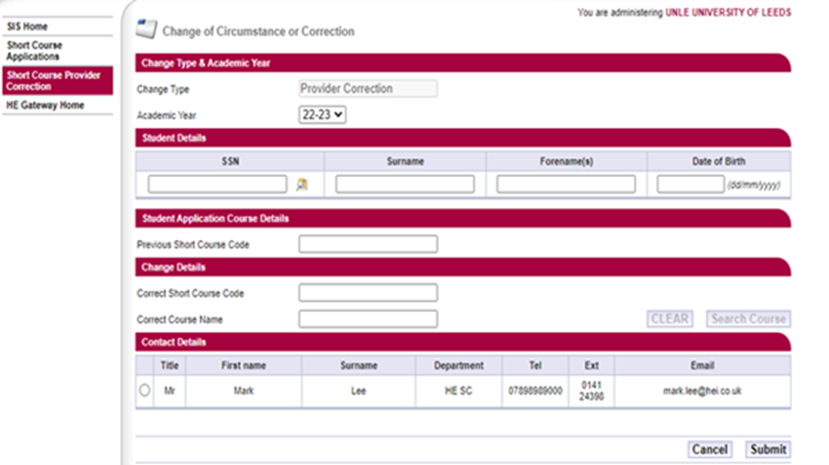
Print this section