Version 0.1 - Last Updated: 31 Jan 2023
Attendance confirmation
Attendance worklist import – format and business rule validation
Once your import file has passed the basic real-time file validation, it will move on to detailed format and business rule validation. This will take place offline and within 24 hours from when you import the file.
The detailed format validation checks that:
- the file contains all the expected fields in the correct order
- the file contains at least one record
- the HEI code in the file header belongs to your university or college
- the number of records and the totals of the Tuition Fee Loan, Tuition Fee Grant and Student to Pay fields in the header are equal to the sum of all records for those fields
The business rules validation checks that:
- the record matches a unique higher education provider, course, course year, academic year and student on SIS
- the student in the record needs an attendance confirmation
- the attendance confirmation code is A, C, F, L, N, S, X or NULL
- if the attendance code is not NULL, the attendance confirmation applies to the most recent tuition fee data (the amount in the Tuition Fee Loan, Tuition Fee Grant and Student to Pay fields in the file match those on SIS)
Validation checks that the contents of all fields across every record in the imported file match those in SIS. The system will only verify fields that are relevant to the attendance confirmation process. For example, it will verify tuition fee amounts but not dates of birth.
If a single record in your file fails format validation, this will not necessarily cause the entire file to fail. It depends on the nature of the format failure and whether it is serious enough to affect the integrity of the whole file. If one or more records have mandatory fields missing, only these records will fail.
After validation
What happens to a file when we have validated it depends on whether you saved or submitted it.
For saved records:
- we will update the student’s record with the attendance confirmation code you gave us
- we will update the attendance confirmation status to Attendance Confirmation Saved
For submitted records:
- we will update the student’s record with the attendance confirmation code you gave us
- we will update the attendance confirmation status to Attendance Confirmed if you submitted a fee paying attendance code
- we will update the attendance confirmation status to Awaiting Reassessment if you submitted a non-fee paying attendance code
- if you submitted a fee paying code, this will trigger payments in line with our business processes
Monitor uploaded submissions
Once you've imported a file, you can view its status in SIS. You can view the detailed results within 24 hours.
- Go to the Attendance Home page and select Attendance Import Results.
- This will take you to the Attendance Import Results Filter page. Use the filter options here to find the attendance import file you need. The filter options you can use are:
-
- Academic Year
- Last Updated From and Last Updated To
- Import Type (Saved or Submitted)
- File Import Status (Processing, Failed or Successful)
- Select Filter to view the files matching your search criteria. You'll see the following information:
-
- the filename
- the submission date
- the academic year
- the import type
- the file import status
The filename acts as a link to the Attendance Confirmation Import Results page.
You cannot use the filename link if the file is still processing. You can only view the detailed results once all processing is complete.
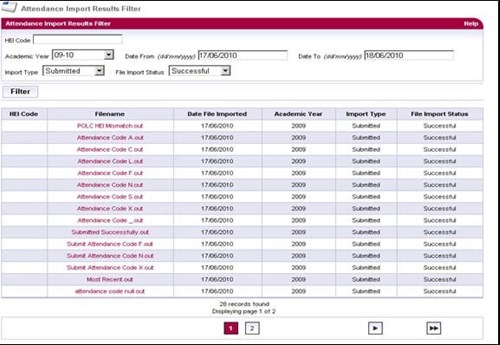
Print this chapter