Home HEP /
Resources /
Guidance /
Courses Management Service user guide /
Higher education short courses /
Adding short courses to CMS /
Editing course instances
Version 1.0 - Last Updated: 25 Oct 2023
Adding short courses to CMS
Editing course instances
All course instances will show on the course list under the main umbrella course. You can edit or add these as needed.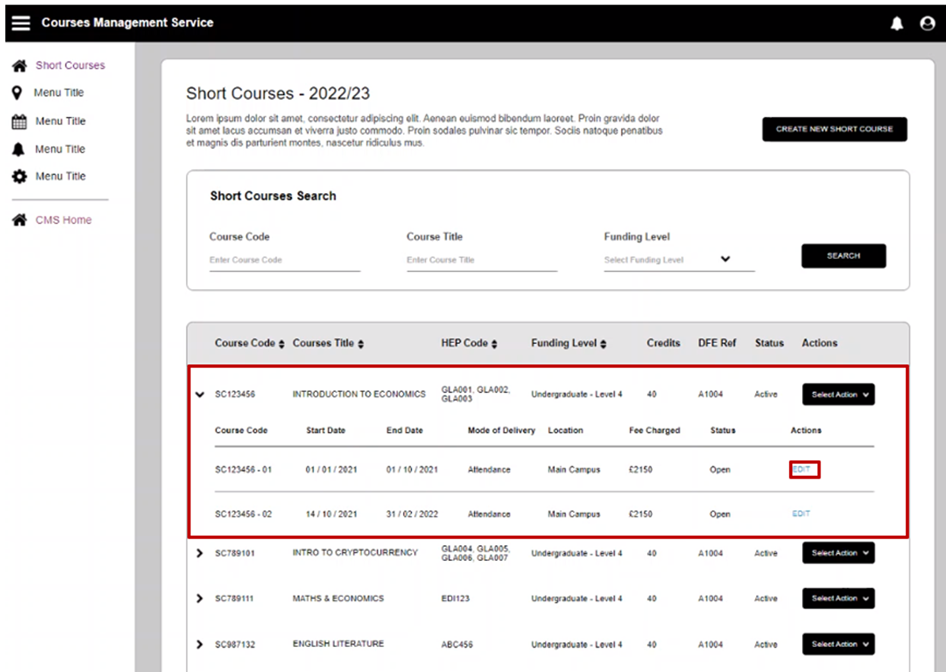
- To edit a course instance, first go to the Short Courses tab on CMS.
- Find the relevant umbrella course on the list.
- Expand the umbrella course listing to see all its instances.
- Under the Actions column, select Edit. This will open a popup that lists the start date, end date, duration, location, fee, mode of delivery and status of the course instance. You can edit all these details.
- Make the edits you need. If you want to close the course instance, make sure you have no active students on it first.
- Once you’ve entered all your changes, select Continue to save your changes.
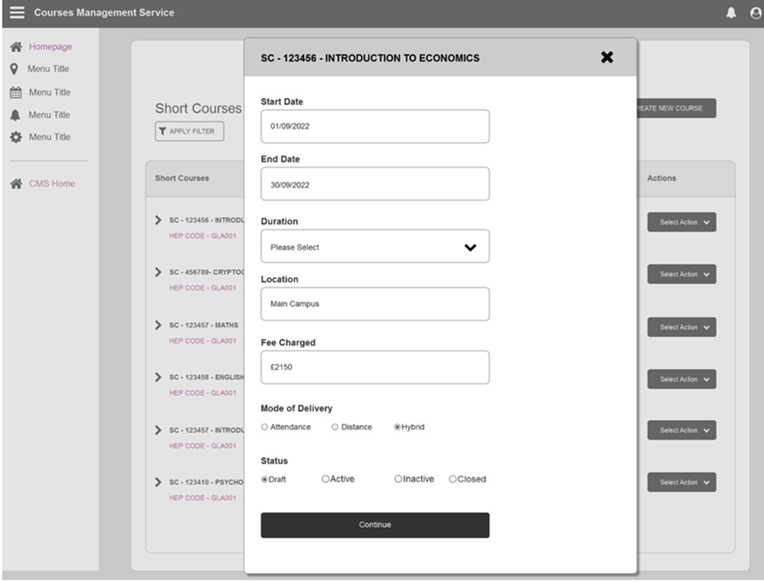
Print this section