Version 0.1 - Last Updated: 31 Jan 2023
Financial reporting
Tuition fee remittance report
You'll need SIS Report Advisor access to view this report.
You'll be able to view the remittance report each Thursday, once generated.
- Go to the SIS Home page and select Financial Reports.
- From the Financial Reports submenu, select Remittance Report.
- Select the Month Created and Year Created.
- Select the Academic Year. The report defaults to the current academic year, but you can go as far back as 2006/07.
If you choose Select from the dropdown, the system will show you the list of reports from all the academic years created in that month. - Select Display.
- This will open the Remittance Report List that shows all reports that match your filter criteria.
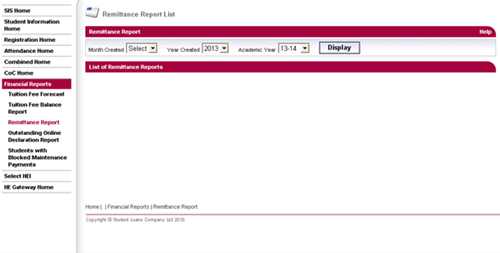
The list splits each report by:
- report date
- support type (full-time or part-time)
- payment type (Tuition Fee Loan or Tuition Fee Grant)
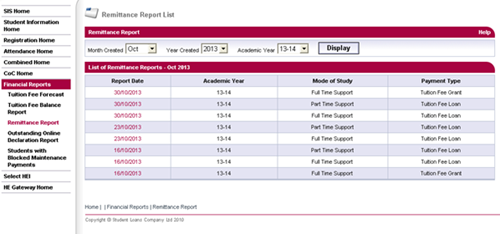
The report date acts as a link that will take you to the relevant remittance report.
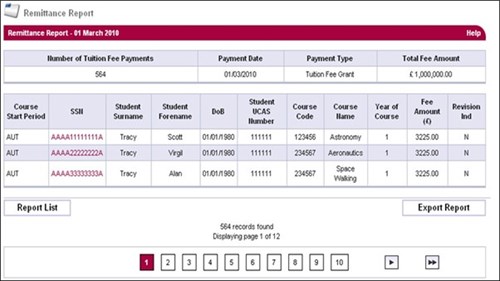
The remittance report is split into a summary block and a student table.
The summary block at the top of the page shows:
- the number of tuition fee payments
- payment date
- payment type
- total fee amount for the reporting period
The student table lists all the student details that make up the tuition fee payment total for the report. You can sort the columns of the report in ascending or descending order by selecting the column header.
On the Remittance Report page, select Back to return to the Remittance Report List page.
Column headers
Course Start Period
When the course started: autumn, winter, spring or summer.
SSN
The Student Support Number. This is also a link to the Detailed Student Information page.
Student Surname/Forename
The student’s last and first name.
DoB
The student’s date of birth.
Student UCAS Number
The unique identifier UCAS gives to the student.
Course Code
The SLC course code.
Course Name
The name of the course.
Year of Course
The year of the course that the student is on.
Fee Amount
The amount of tuition fees which have been paid to your college or university.
Revision Indicator
This indicator shows whether the payment relates to a revision of tuition fee amounts.
Exporting the remittance report
You can export the remittance report if you need to. It will have a header row and then a detail record for each student in the report.
- On the Remittance Report page, select Export.
- The system will ask if you want to Cancel, Save or Open the file.
- Select Open to view the file without saving it first. Select Save to save the file to your own computer or network drive.
The default filename will be:
<heiCode>_<AY>_<supportType>_<paymentType>_<processingDate>_remittance.dat
You can overtype this with something else if you want. There is no restriction on the number of exports you can make.
Print this chapter