Version 1.0 - Last Updated: 08 Jul 2025
Change of circumstances
Postgraduate change of circumstances
Most of the Change of Circumstance notifications (CoCs) and status confirmations work the same way for undergraduate and postgraduate students. The main difference is whether you need to pick Undergraduate or Postgraduate from the Level of Funding dropdown when you create the notification. However, you cannot use bulk upload for postgraduate CoCs.
There are also some postgraduate CoCs where the process is different compared to undergraduate CoCs. The information in this chapter will take you through these exceptions.
Postgraduate Provider Transfer CoC
You can create a postgraduate CoC from the Detailed Student Information page or the Create CoC page. This guide will tell you how to do it from the Create CoC page.
- Go to the SIS Home page and select CoC Home.
- This will open the CoC Home menu showing the CoC subareas you can see with your access level.
- Select Create CoC.
- Select Postgraduate from the Level of Funding dropdown.
- Select Provider Transfer from the Change of Circumstance category dropdown.
- Select the year you want to apply this CoC to from the Academic Year dropdown.
- Select Next.
- The system will ask you to enter the details of the student this CoC applies to. You can enter the SSN (student support number). However, as the student is not attending your university or college yet, you must also manually enter their details.
The system will check that the student has an application but is not currently attending your university or college. If this is not true, it will not let you proceed. - You can add up to 20 students to this CoC by selecting the green + icon. You'll be submitting this CoC for all students you add to the list, so you must ensure the change details apply to them all.
- When you've added all student details, select Next. This will open the Change of Circumstance Details page where you can enter the specific details of the change.
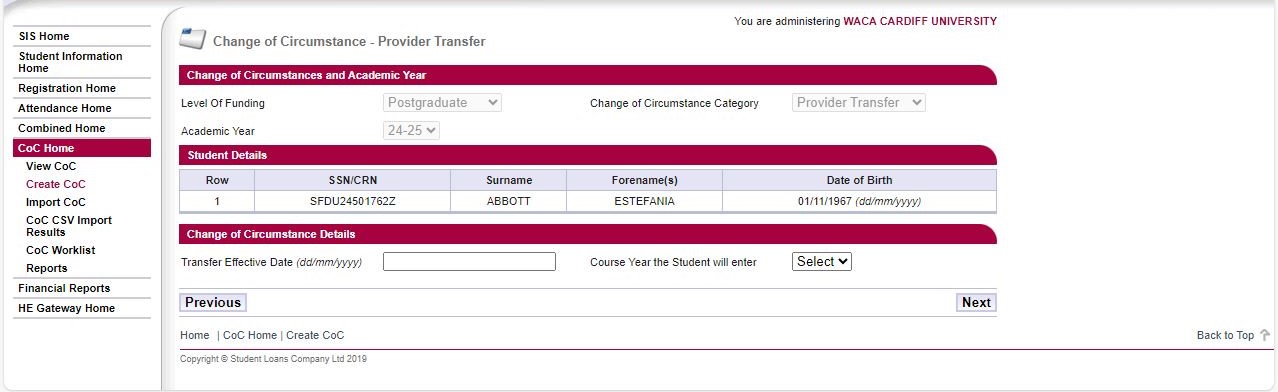
- Enter the Transfer Effective Date. This should be the date when the student transferred to the new course at your university or college.
- Select the correct year from the Course year the student will enter dropdown.
- When you've entered all the details for the CoC, select Next to continue.
- This will take you to the Course Details page where you can search for the correct course.
The only courses the system will show are valid postgraduate master’s or doctoral courses. These come from the Courses Management Service (CMS). Whether you'll see master's or doctoral courses will depend on the student's level of funding.
The results include the course start date and qualification to make it easier to find the correct course.
When you've chosen the correct course details, select Next.
-
You must now select a contact for the CoC. This will be a registered person at your university or college whom we can contact about this CoC. Use the radio buttons to select the contact, then select Next.
-
This will take you to the CoC Summary page. Review the CoC details and select Submit.
Postgraduate Cross Academic Year Transfer CoC
You can use this CoC for postgraduate Student Finance England and Student Finance Wales students. It will let you transfer the student to a course in another year of study. The submission process is very similar to a normal Transfer CoC, except for the addition of the starting academic year.
You should only use this CoC when a student is changing their academic year. You should not use it for a standard course transfer. For these, you should use the Internal Transfer CoC instead.
You can create a postgraduate CoC from the Detailed Student Information page or the Create CoC page. This guide will tell you how to do it from the Create CoC page.
- Go to the SIS Home page and select CoC Home.
- This will open the CoC Home menu showing the CoC subareas you can see with your access level.
- Select Create CoC.
- Select Cross AY Transfer from the Change of Circumstance category dropdown.
- Select the year you want to apply this CoC to from the Academic Year dropdown.
- Select Next.
- The system will ask you to enter the details of the student this CoC applies to. You can search for the SSN (student support number) to find the student’s details.
- You can add up to 20 students to this CoC by selecting the green + icon. You'll be submitting this CoC for all students you add to the list, so you must ensure the change details apply to them all.
- Select Next. This will open the Change of Circumstance Details page where you can enter the specific details of the change.

- Enter the Transfer Effective Date. This is the day, month and year when the student transferred to the new course.
- Select the Course Year the Student Will Enter from the dropdown.
- You can enter further information in the Further Explanation If Required field if you need to. Please leave this blank unless you need to tell us something the other fields do not cover.
- Select Next. This will take you to the Course Details page.

- Enter the SLC course code, course name or UCAS code to search for the student’s course and select Search.
- Select the radio button for the course that matches the one the student is transferring to. When you've chosen the correct course, select Next.
- You must now select a contact for the CoC. This will be a registered person at your university or college whom we can contact about this CoC. Use the radio buttons to select the contact, then select Next.
- This will take you to the CoC Summary page. Review the CoC details and select Submit.
Once you've submitted the CoC and we've processed it, the student’s profile on SIS will update to reflect the new information. Since the student has now transferred to a different academic year, they'll appear on your registration worklist again. You'll need to confirm their registration on the new course to begin payments for that course.
Let's say that you have a student who wants to transfer to a course starting in the next academic year. You can only do this once the new academic year’s course becomes available. This will happen when you've rolled over or newly submitted the new course on the Courses Management Service. This normally happens in March or April for postgraduate courses.
If you're trying to transfer a student to the next academic year before this point, you will not be able to see the dropdown option for the new year. You'll need to submit a Suspension CoC until the new course is available. Once it becomes available, you'll need to submit a Resumption CoC, then submit the Cross Academic Year Transfer CoC.
The following scenario shows an example of Cross Academic Year Transfer CoC.
Scenario 1:
A student starts a two-year postgraduate masters (PGM) course in September 2024 and attends the full year.
At the end of the first year, the student transfers to year one of a new two-year PGM course starting in September 2025.
As they’ve already been paid half of their entitlement in year one of the initial course, the remaining entitlement will be paid in year 2 of their new course.
When students need to repeat any periods of study following a transfer to a new course, if the course starts in a different academic year, the student will not receive further payment until they’re considered to be progressing on their new course.
Postgraduate repeated study
Postgraduate students who are repeating learning are not eligible for funding. This chapter will tell you how to avoid payment to students for a period of repeated study.
What is repeated study?
A repeat in learning is when a student needs to retake a course or part of it. This could be because they've failed modules.
Students who switch courses may also need to repeat learning. For example, let's say a student completes the first 2 terms of their first year but then switches to another course. They'll need to begin their first year again. This means they'll be repeating learning for the first 2 terms of the new course.
Suspending payments while not in study
Students may be eligible for financial assistance while they're engaging in learning. However, it is important that they do not receive payments while they're not progressing with learning.
You'll need to use the Suspension CoC to ensure that a student is not paid during a period of repeat learning. This will block the student's payments and will let you use a Resumption CoC later. The Resumption CoC will allow payments to begin after the student has completed the repeat learning.
There are different scenarios where a student can be in repeat study. You'll need to understand and handle each of these in the correct way.
Progressing while repeating learning
Sometimes, a student needs to repeat some learning but can do so without interrupting their original learning programme.
For example, let's say that a student has failed a module and needs to take a few extra classes. They can fit these in alongside their original timetable. While they're repeating some study, they're also undertaking new learning at the same time. They can therefore continue to receive funding as planned.
You will not need to submit a Suspension CoC as the student is eligible to receive payment while engaged in new learning.
Learning not progressing
Let’s look at a student who must repeat a module but cannot do it alongside any new learning. They've already received funding for this module. This means they're not eligible for further funding while repeating it.
You should submit a Suspension CoC to stop the payments over the period of repeat learning. The effective date should be the point when the repeat in learning started.
Once the student finishes the repeat learning or begins new learning again, you should submit a Resumption CoC.
Transferring to a new course with a repeat in learning
Students may need to repeat some study after transferring course or provider. They will not be eligible for funding during this period of repeat study.
If this happens, you must submit a Transfer CoC as normal and wait for us to process this. Once we've processed the Transfer CoC, you must submit a Suspension CoC for the student from the date the period of repetition began. This will ensure the student does not receive funding for the repeat study. Once the period of repetition is over you can submit a Resumption CoC.
Welsh Grant funding
There is an exception in place for students who are receiving Welsh Grant funding.
If these students are repeating learning they've already received funding for, you should use the Suspension CoC as normal.
However, when you submit the Resumption CoC for these students, you should use the suspension date as the effective date.
This will ensure that they do not miss out on grant funding. Any funding they've missed will be paid to them after we process the Resumption CoC.
This is not normal practice for a Resumption CoC and you should only use it for Welsh Grant funded students.
Doctoral repeat in learning
For doctoral courses, it is less clear when repetition of learning is taking place. For example, the student may need to perform a similar test or survey more than once. This would not be classed as a repeat in learning.
You'll need to assess doctoral students individually to see if they're repeating learning.
Payments after resumption
After we've processed a Resumption CoC, the student will be eligible for payments again.
For master’s students, we'll reschedule their outstanding student loan across the remaining payment dates. If the course has finished, we'll make all missed payments to the student on the next payment date.
For doctoral students, we'll make all missed payments to the student on the next payment date.
Doctoral Thesis Submission CoC
You must submit an accurate and timely notification when a doctoral student has changed their thesis submission date.
This chapter will tell you how to submit a Thesis Submission CoC. It will also explain how a change to a thesis submission date may alter the student’s funding.
You can create this CoC manually from the Create CoC page.
- Go to the SIS Home page and select CoC Home.
- This will open the CoC Home menu showing the CoC subareas you can see with your access level.
- Select Create CoC.
- Select Postgraduate from the Level of Funding dropdown.
- Select Thesis Submission from the Change of Circumstance category dropdown.

- Select the year you want to apply this CoC to from the Academic Year dropdown. This CoC is only available from academic year 2019/20 onward.
- Select Next.
- The system will ask you to enter the details of the student this CoC applies to. You can enter the SSN (student support number) to search for the student’s details.
- When you've added the student details, select Next. This will open the Change of Circumstance Details page where you can enter the specific details of the change.

- The system will show the student’s details and the course details.
- Enter the Thesis Submission Date. This is the date you're going to change the student’s thesis submission to. Once you've entered the date, select Next.
The system will not let you enter a date that is after the course end date. You'll need to submit a Transfer CoC to move the student onto a course that finishes later instead.
If you enter a date that is not eligible, you'll get an error message when you select Next.
- If you need to, you can add notes in the Further explanation if required field. Please leave this blank unless you need to tell us something that the other fields do not cover.
- Select Next.
- The system will ask you to select which user at your organisation is submitting this CoC. Use the radio buttons to select your details, then select Next.

- The last page will give you an overview of the information you've entered. Make sure this is correct and select Submit.
Thesis submission date under 3 years or over 8
When you change a student’s thesis submission date, it is important that you talk to the student about how this can affect their funding.
A change to the end date can change the amount a student receives in each payment instalment. After we process the CoC, our system will recalculate the amount paid out to the student. It will distribute the leftover payment equally across the remaining payment dates.
If you move the out the thesis submission date, we'll pay the student over a longer period. This means they could receive a smaller amount in each payment. The opposite is true if you move in the thesis submission date.
To be eligible for doctoral funding, the student's course must be between 3 and 8 academic years in length. A change to their thesis submission date can affect eligibility.
If a student agrees to change the thesis submission date so that the course duration is less than 3 academic years, you should include the decision date in the Further explanation if required field. This is the date when you and the student decided that they're going to submit a thesis in less than 3 years. This will also be the date when funding should stop. Any funding paid to the student after this point will be an overpayment.
If the student is on an 8-year course and wants more time to submit their thesis, you can change their thesis submission date to the course end date. You cannot enter a date later than the course end date. You'll also not be able to transfer them to another course, as our system will not let you create a doctoral course longer than 8 academic years.
Thesis submission after course end date
If a student wants to submit their thesis after their course end date, you'll need to transfer them to a longer course. The new course must begin in the same academic year as their current course.
Example
A student is on a 4-year course beginning in September of academic year 2020/21. Their thesis is due on 31 April 2024.
They now want to submit their thesis on 1 May 2025. This is beyond their course end date.
You'll need to transfer the student onto a course that started in September of academic year 2020/21 but ends after 1 May 2025.
You may need to create a new course to transfer the student onto. See our Courses Management Service user guide to find out more about how to do this.
Postgraduate health suspension
When a postgraduate student
- needs to suspend due to ill health
- and has a loan instalment due within 60 days of the suspension date
you should wait 60 days to submit the CoC.
The effective date should be the same as the submission date.
This is to make sure the student receives support for 60 days after the suspension.
If the instalment is already paid and covers that period, submit the CoC immediately without postdating.
Postgraduate resumption after suspension
Let's look at a scenario where a student is on a 2-year part-time course that started in academic year 2020/21. The student suspended in 2021/22 and has now resumed in academic year 2022/23.
The student can no longer meet the original completion date and this will now extend into a future academic year. As there is no SIS record for academic year 2022/23, the resumption will apply to academic year 2021/22. The application will not roll over to academic year 2022/23.
You can create a CoC from the CoC worklist, the Detailed Student Information page, or the Create CoC page. This guide will tell you how to do it from the Create CoC page.
- Go to the SIS Home page and select CoC Home.
- This will open the CoC Home menu showing the CoC subareas you can see with your access level.
- Select Create CoC.
- Select Postgraduate from the Level Of Funding dropdown.
- Select Resumption from the Change of Circumstance category dropdown.
- Select the year you want to apply this CoC to from the Academic Year dropdown.
- Select Next. The system will ask you to enter the details of the student this CoC applies to. You can search for the SSN (student support number) to find the student’s details.
- When you've entered the student’s details, select Next. This will open the Change of Circumstance Details page where you can enter the specific details of the change.
- Select the Year of Course the Student is Entering. This is upon the student’s return.
- Enter the Date Student is Resuming Study. A Resumption CoC cannot be dated in the future, so this date must be today or earlier.
- Enter the Course End Date. You should update this if the course end date is now later than the original graduation date.
- If you need to add a note to the CoC, you can use the Further explanation if required field. You can add any additional information that is essential for us to process the CoC correctly.
- When you've entered all the details for the CoC, select Next to continue.
- You must now select a contact for the CoC. This will be a registered person at your university or college whom we can contact about this CoC. Use the radio buttons to select the contact, then select Next.
- This will take you to the CoC Summary page. Review the CoC details and select Submit.
Any remaining payments to the student will be made once we've processed the resumption.
For master’s students, we'll reschedule their outstanding student loan across the remaining payment dates. If the course has finished, we'll make all missed payments to the student on the next payment date.
For doctoral students, we'll make all missed payments to the student on the next payment date.