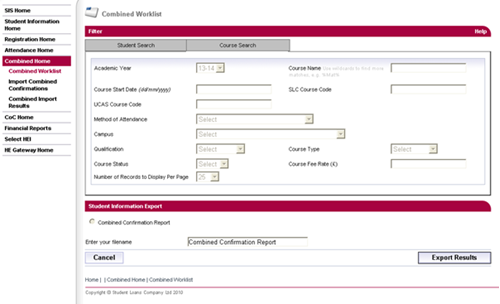Version 0.1 - Last Updated: 31 Jan 2023
Combined registration and attendance worklist
Combined worklist export
The previous chapters explained how to submit combined confirmations manually on SIS. This works well for individual students and smaller groups. If you have many students, you may want to submit the confirmations in bulk instead.
To do this, you should first export the combined worklist file from SIS. You can then add your confirmations and import the file back into SIS to update all student records at once.
- Go to the Combined Worklist page and run a search to find the students you want to submit confirmations for.
- Once you have your search results, select Filter and Export Results. This will open the Student Information Export page.
- Select the Combined Confirmation Report radio button. The filename will default to Combined Confirmation Report. You can overtype this with another filename if you like.
- Select Export Results to export the file. The file will export in .out format. Alternatively, select Cancel to cancel the export and return to the combined worklist.
The exported file will only include the details of students who came up in your search and who need confirmations.
The Combined Confirmation Report file format is the same as the Registration Confirmation Export file. You can find a detailed breakdown of the file format in the Attendance and Student Information Import and Export Files Technical Specification. If you need a copy, please email hep_services@slc.co.uk.