Version 0.1 - Last Updated: 08 Jul 2025
Using the HE Gateway
Selecting an HEI
All users can access the HEI selection. If you only have access to one HEI - university or college - it will be the default selection when you sign in to the HE Gateway. If you try to choose Select HEI in the main menu, you will see a message that says, ‘Your HEI has been determined. You are not permitted to choose another HEI’.
If you have access to more than one HEI, you must select which HEI you want to administer. You can only administer one HEI at a time.
Step by step
- Go to the Home page and choose Select HEI from the menu. This will take you to the Selected HEI page. If you have already been working on an HEI, the system will show the name of the HEI.
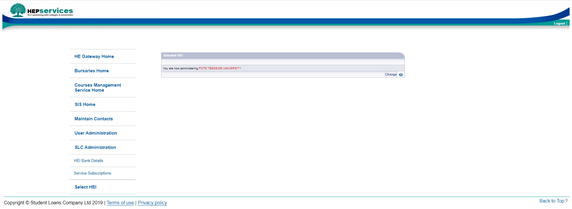
- Select Change.
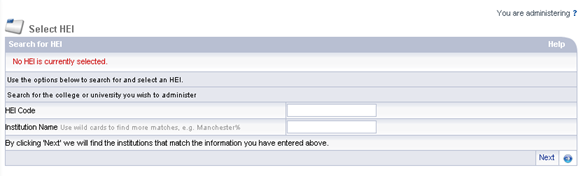
- Find the university or college using the HEI Code or Institution Name.
You can use the wildcard ‘%’ when searching for a name, though you must also use at least 3 letters. You may use 2 wildcards – for example, %York% will pick up university or college names that contain York, whereas York% will pick up those that start with York. Your search will only pick up universities and colleges that you have access to.
If you are using the HEI code, you cannot use wildcards – the code must be an exact match.
You cannot submit a blank search – you must enter either an HEI code or part of an institution name. Similarly, you cannot use the wildcard alone – you must also enter a character combination.
- Select Next. The organisations matching your search criteria will return in search results. If there is only one organisation matching your search it will automatically display.
- Select the entry in the HEI Name column to pick the organisation you want to administer.
If the university or college is not listed, select Back to return to the Select HEI page and search again.